Deploy full stack Clojure website to AWS
2023-01-20 | Blog Article

Git Repos
This is an example of how to deploy a containerized full-stack Clojure app in AWS EC2.
I will use the flybot.sg website as example of app to deploy.
Prerequisites
- Use an external DNS manager such as goDaddy for instance
- The app does not handle SSL and domain/protocols redirect
- The app used
datalevinas embedded database which resides alongside the Clojure code inside a container - The app is an open-source mono-repo and hosted on my GitHub
- We use ALB for redirects and certificates validations and ELB for static IP entry point.
Use Jibbit to push to ECR
Instead of using datomic pro and having the burden to have a separate containers for the app and transactor, we decided to use juji-io/datalevin and its embedded storage on disk. Thus, we only need to deploy one container with the app.
To do so, we can use the library atomisthq/jibbit baed on GoogleContainerTools/jib (Build container images for Java applications).
It does not use docker to generate the image, so there is no need to have docker installed to generate images.
jibbit can be added as alias in deps.edn:
:jib
{:deps {io.github.atomisthq/jibbit {:git/tag "v0.1.14" :git/sha "ca4f7d3"}}
:ns-default jibbit.core
:ns-aliases {jib jibbit.core}}
The jib.edn can be added in the project root with the configs to generate and push the image.
Testing the app image locally
Example of jibbit config to just create a local docker image:
;; example to create an docker image to be run with docker locally
{:main clj.flybot.core
:aliases [:jvm-base]
:user "root"
:group "root"
:base-image {:image-name "openjdk:11-slim-buster"
:type :registry}
:target-image {:image-name "flybot/image:test"
:type :docker}}
Then we can run the container:
docker run \
--rm \
-it \
-p 8123:8123 \
-v db-v2:/datalevin/dev/flybotdb \
-e OAUTH2="secret" \
-e ADMIN_USER="secret" \
-e SYSTEM="{:http-port 8123, :db-uri \"datalevin/dev/flybotdb\", :oauth2-callback \"http://localhost:8123/oauth/google/callback\"}" \
flybot/image:test
AWS profile for CI
jibbit can also read your local AWS credentials to directly push the generated image to your ECR (Elastic Container Registry).
You need to have aws cli installed (v2 or v1) and you need an env variable $ECR_REPO setup with the ECR repo string.
You have several possibilities to provide credentials to login to your AWS ECR.
Here is the jib.edn for the CI:
{:main clj.flybot.core
:target-image {:image-name "$ECR_REPO"
:type :registry
:authorizer {:fn jibbit.aws-ecr/ecr-auth
:args {:type :profile
:profile-name "flybot"
:region "region"}}}}
ENV variables
I used repository secrets to handle AWS credentials on the GitHub repo:
AWS_ACCESS_KEY_ID(must be named like that)AWS_SECRET_ACCESS_KEY(must be named like that)ECR_REPO
AWS EC2
This article explained quite well how to setup docker in EC2 and pull image from ECR.
IAM policy and role, Security group
The UserData to install docker at first launch of the EC2 instance is the following:
#! /bin/sh
# For Amazon linux 2022 (might differ in 2023 but the principle remains)
yum update -y
amazon-linux-extras install docker
service docker start
usermod -a -G docker ec2-user
chkconfig docker on
To allow the EC2 to pull from ECR we need to add an IAM policy and IAM role.
Let’s first create the policy flybot-ECR-repo-access :
{
"Version": "2012-10-17",
"Statement": [
{
"Sid": "ListImagesInRepository",
"Effect": "Allow",
"Action": [
"ecr:ListImages"
],
"Resource": "arn:aws:ecr:region:acc:repository/flybot-website"
},
{
"Sid": "GetAuthorizationToken",
"Effect": "Allow",
"Action": [
"ecr:GetAuthorizationToken"
],
"Resource": "*"
},
{
"Sid": "ManageRepositoryContents",
"Effect": "Allow",
"Action": [
"ecr:BatchCheckLayerAvailability",
"ecr:GetDownloadUrlForLayer",
"ecr:GetRepositoryPolicy",
"ecr:DescribeRepositories",
"ecr:ListImages",
"ecr:DescribeImages",
"ecr:BatchGetImage",
"ecr:InitiateLayerUpload",
"ecr:UploadLayerPart",
"ecr:CompleteLayerUpload",
"ecr:PutImage"
],
"Resource": "arn:aws:ecr:region:acc:repository/flybot-website"
}
]
}
We then attached the policy flybot-ECR-repo-access to a role flybot-ECR-repo-access-role
Finally, we attach the role flybot-ECR-repo-access-role to our EC2 instance.
We also need a security group to allow http(s) request and open our port 8123 for our aleph server.
We attached this SG to the EC2 instance as well.
Run docker on EC2 instance and pull image from ECR
Then inside the EC2 instance, we can pull the image from ECR and run it:
# Login to ECR, this command will return a token
aws ecr get-login-password \
--region region \
| docker login \
--username AWS \
--password-stdin acc.dkr.ecr.region.amazonaws.com
# Pull image
docker pull acc.dkr.ecr.region.amazonaws.com/flybot-website:test
# Run image
docker run \
--rm \
-d \
-p 8123:8123 \
-v db-volume:/datalevin/prod/flybotdb \
-e OAUTH2="secret" \
-e ADMIN_USER="secret" \
-e SYSTEM="{:http-port 8123, :db-uri \"/datalevin/prod/flybotdb\", :oauth2-callback \"https://www.flybot.sg/oauth/google/callback\"}" \
acc.dkr.ecr.region.amazonaws.com/flybot-website:test
Load Balancers
Even if we have one single EC2 instance running, there are several benefits we can get from AWS load balancers.
In our case, we have an Application Load Balancer (ALB) as target of a Network Load Balancer (NLB). Easily adding an ALB as target of NLB is a recent feature in AWS that allows us to combine the strength of both LBs.
ALB
The internal ALB purposes:
- redirect naked domain (flybot.sg) to sub domain (www.flybot.sg)
- redirect http to https using the SSL certificates from AWS Certificate Manager (
ACM)
ACM allows us to requests certificates for www.flybot.sg and flybot.sg and attach them to the ALB rules to perform path redirection in our case. This is convenient as we do not need to install any ssl certificates or handle any redirects in the instance directly or change the code base.
NLB
Since the ALB has dynamic IPs, we cannot use it in our goDaddy A record for flybot.sg. One solution is to use AWS route53 because AWS added the possibility to register the ALB DNS name in a A record (which is not possible with external DNS managers). However, we already use goDaddy as DNS host and we don’t want to depend on route53 for that.
Another solution is to place an internet-facing NLB behind the ALB because NLB provides static IP.
ALB works at level 7 but NLB works at level 4.
Thus, we have for the NLB:
- TCP rule that forwards request to ALB on port 80 (for http)
- TCP rules that forwards request on port 443 (for https)
Target group
The target group is where the traffic from the load balancers is sent. We have 3 target groups.
- The first target group contains the EC2 instance in which the ALB forward request.
- The second target group contains the ALB with the protocol TCP 80 in which the NLB forward http requests.
- The third target group contains the ALB with the protocol TCP 443 in which the NLB forward https request.
DNS records
Since the ELB is the internet-facing entry points, we use a CNAME record for www resolving to the ELB DNS name.
For the root domain flybot.sg, we use a A record for @ resolving to the static IP of the ELB (for the AZ where the EC2 resides).
Learn More
You can have a look at the open-source repo: skydread1/flybot.sg
Contribute
Found any typo, errors or parts that need clarification? Feel free to raise a PR on the GitHub repo and become a contributor.